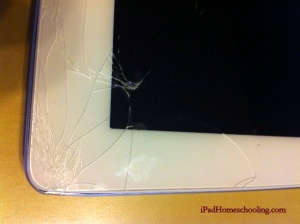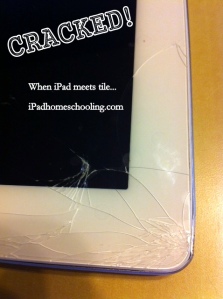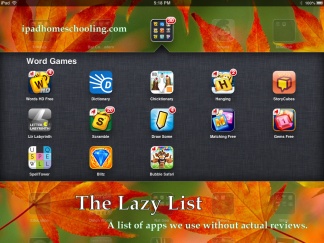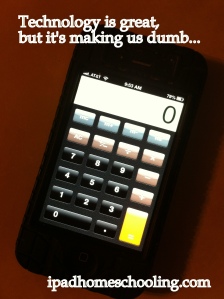That hard slapping noise. <<cringe>>
We’d heard it before. <<wince>>
With 3 iPads, 2 iPhones and two old iPhones being used as iPods. We’ve heard it before.
With 2 parents, 2 kids, a dog, and two cats who like to play with cords. We’ve heard it before.
Usually, what we hear after is a relieved child (or parent!) saying, “It’s OK.”
But not this time…
Boy stood there, iPad in hand, not sure what to say. Dad & Mom arrive to assess the damage. It’s immediately apparent that this is not a minor blemish or a hairline crack along the edge. There is a chunk of glass missing, the frame is bent, and the fissures reach well into the screen portion of the iPad. It still works. As a matter of fact, the friend he was Skyping with is still there.
So we ask Boy to the end the call. Mom grabs her iPad and begins to feverishly search for options. We thought we’d try C-NET and found this super-helpful video on how to do it ourselves:
Ummmm…no.
We post to our personal and blog Facebook pages. Seeking wisdom from friends and followers. While waiting, we go back to searching more online. We’re horrified to see how many articles say that Apple does not care ~ even if you are under warranty or an Apple + member. We are doomed to use a service or face the wrath of Apple and shell out full cost for a new iPad. Then, we realize these “articles” we found weren’t actually articles. They were thinly veiled attempts at advertising fix-it services.
Back to our Facebook pages, we hear stories galore. Some people shared that they went to one of “those places” in the mall that will repair the screen. Spending anywhere from $80-$150 on repair. Unfortunately, some are still having issues with the screens, portions are non-responsive or black/fuzzy. We hear a story of how just weeks after purchase, Apple replaced a crack iPad ~ FOR FREE! Ours are over 2 years old, what type of options will we have? Determined to seek mercy from Apple, and knowing that there is a “Fix-it” Kiosk just outside the store, we load into the car and head for the mall.
As always, the Apple store is busy ~ but smiling people with blue shirts, radio ear buds, and iPads of their own greet us. We show the first employee. Blue Shirt #1 has never encountered this before (seemed kind of new, though very nice) and calls over another blue shirt. I’m impressed that Blue Shirt #1 asks to listen in so he knows for the future. Blue Shirt #2 asks us a few questions:
Is is under warranty?
No. <<knotinthepitofstomach>>
Do you have AppleCare+?
No. <<hangingheadinshame>>
OK. So here’s what we can do…
We inquire about Blue Shirt #2’s thoughts as to the “guys in the mall” who will repair for $99. Basically they crack open the unit (see C-NET video above ~ we really did post it for a reason!) and just replace the glass “top”. Nothing inside is repaired. Then, they seal it with super glue. If anything else is wrong internally, there is nothing they can do. The case is forever compromised.
Ummmm…no.
He proceeds to tell us that Apple is willing to replace it for $249.
Yup, a brand-new-never-been-touched-before iPad for $249!
A refurbished wifi+3G 32GB iPad2 is $480! This is an amazing deal. Especially for something that, while an accident, was completely of our own doing.
Blue Shirt #2 sets us up with an appointment with a Genius. Genius takes some info, heads to the back, and returns with the new iPad. So, we hand over the shattered iPad (and our debit card!) and walk out the store moments later with Boy’s new one. Seriously, we were in and out in less than 30 minutes.
We then head to WalMart and pick up an OtterBox for Boy AND Girl. But that is a post for another day…